Trello is an online tool for organising your projects which I find really useful for personal or small group projects. It’s like a digital way of putting sticky notes onto a pinboard. And unlike sticky notes, there is no risk of a sudden breeze blowing them all away. If this sounds useful, keep reading to get a really simple introduction to what Trello is, how it works, and why you might want to use it.
I’m doing a series of posts on useful apps and tech skills for people who don’t feel so confident with technology. I have lots of conversations with people who don’t know where to get started but there’s so much you can do once you know how.
What is Trello?
The three key things you get in Trello are:
- Boards
- Lists
- Cards
Cards are like your sticky notes and you can add lots of information to them. You can add cards into lists and move them up and down the list, or from one list to another. Lists let you organise your cards, from one list to many.
It’s worth giving Trello a try as it’s both a useful tool and a good example of popular way work is managed in tech companies. And it’s free as long as you are happy with the basic parts.
Try signing up to Trello and creating a board. You will need an email address to sign up. Trello has really user-friendly instructions to help you get started. Trello has a useful guide to explain exactly how to use all of its features: https://trello.com/guide
How does it work?
Boards
Once you have signed up for Trello, the first thing is to create a board. Your boards are just like pinboards and you can use them for lots of things:
- Researching a holiday
- Planning your revision or training
- Organising a trip with friends
- Managing a project to-do list
You control who accesses your board. It can be private to just you, public to anyone online, or share access across a team. To give access to a team, you will need to set up that team and add people to it, and they’ll all need Trello accounts of their own.
On a more fun note, you can set a background for your board, including lots of amazing photos that you can use in Trello for free.
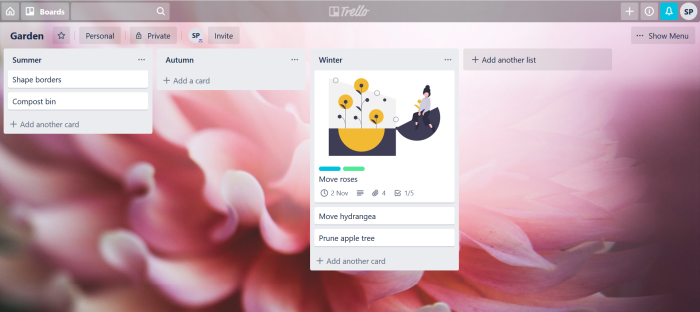
Lists
There are lots of different ways you can use lists in Trello.
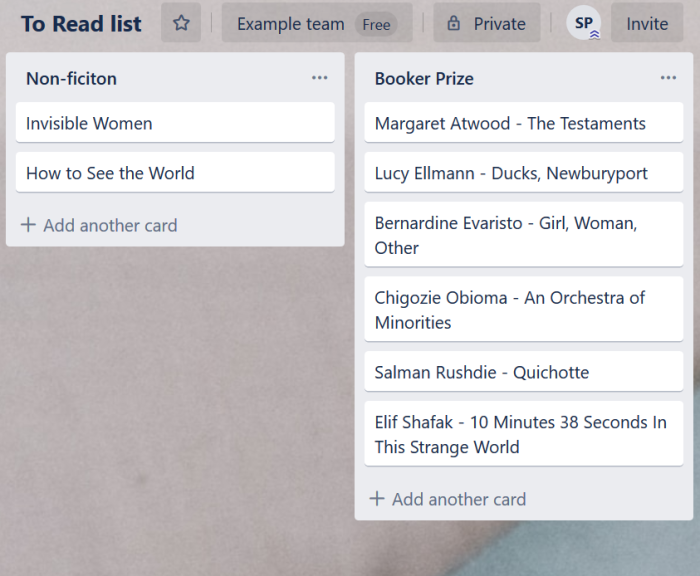
One option is to have different lists for different topics. For example, if you are using a board to store meal recipes you could organise it by have lists for starters, mains, desserts and snacks.
Another option is to have different lists for different stages of progress. If your board is being used to plan a day-trip with friends, you could have different lists for tasks that are being sorted by different people.
An easy way to start using Trello would be to have two lists: one for tasks that are To Do and one for tasks that are Done. You could later add more stages such as In Progress and On Hold. This can be a really good way to keep a project on schedule.
Cards
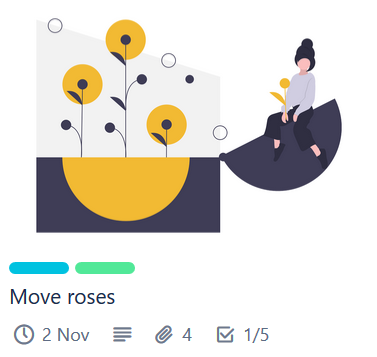
To create a card, the only thing you need is a title. This is the same as you’d write on a sticky note or on a to-do list. To get started with Trello, you could try creating a few cards and dragging them up and down the list. If you also make some lists, you can practice moving cards from one list to another.
You can use Trello really effectively without ever needing more than the title for your cards. But, there are lots of other useful parts to cards that you might want to try.
Description: you can keep your notes here. This might include links to helpful websites or reminders to yourself of what needs doing. This is especially useful for boards you share with others.
Labels: choose the colour and name of your labels and add as many as you need to a card. You could use labels are to show how important a card is, what type of task it is, or if it has been finished.
Checklists: these are to-do lists within a card. Use them to keep on-track with complicated tasks and see your progress.
Attachments: you can add pictures and files to your cards. This is great if you have a more visual memory or just like your board to look stylish.
Due date: keep tasks on track by adding dates and reminders.
Comments: if you are sharing your board with other people, you can use comments to talk about a card. Or, you can leave yourself comments to track how things are going.
Why use Trello?
Trello is a useful and free tool for getting organised. It has lots of extra features if you want to pay but I’ve never found I needed those. It’s great for working on group projects and a whole range of ideas. Below are some more ways I use Trello:
Manage personal projects
I use a Trello board to manage what I need to do while refurbing my house. I put all the tasks I need to do into different lists – one for each season. This way, I don’t have to worry about forgetting something that needs doing, but I don’t end up with a horribly long to-do list.
Turn ideas into blog posts
Another way I found a Trello board useful was to gather ideas and inspiration about topics that interest me, and then group them up into topics for blog posts. All the ideas go into one long list and then when I start to figure out a topic, I make a list for that topic and drag all the related cards into that.
Zapier has an excellent article suggesting different ways you can use Trello: 20 Creative Ways to Use Trello and Organize Everything
If you liked using Trello, there’s lots more you can learn to do with it using the helpful guides and inspiration boards from the Trello team. And once you are able to use it confidently, you’ll also have learned the core skills for using similar project management tools such as Jira, Asana or Microsoft Planner.
